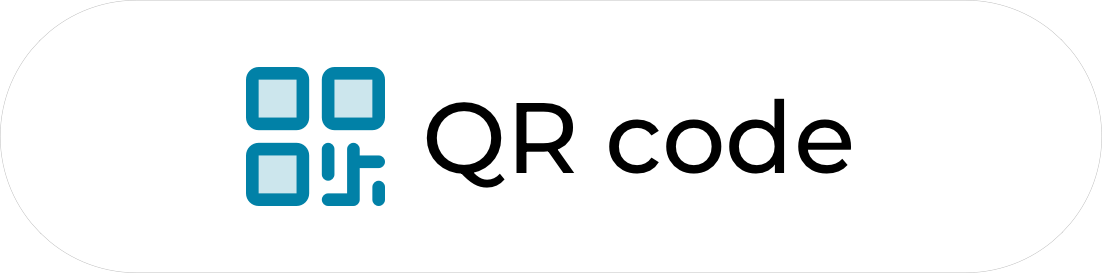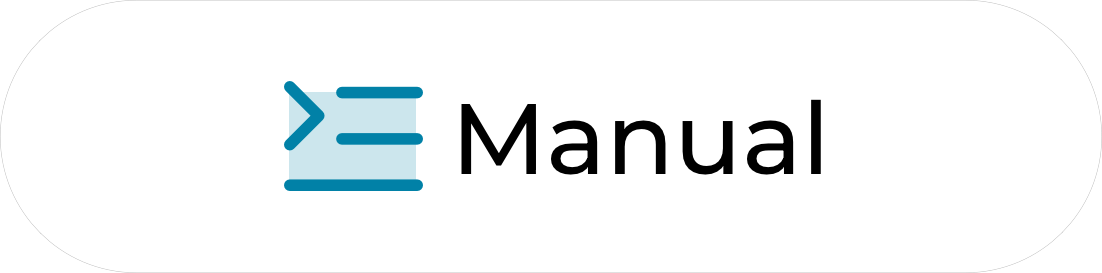Install with QR code
Before starting the installation using a QR code, please note the following:
1. Have the QR code ready on another screen so you can easily scan it with your iPhone’s camera.
2. Ensure you have a stable internet connection throughout the installation process.
1. Internet connection
Go to your mobile phone settings and then to “Network & Internet”. Verify that you have a stable internet connection (Wi-Fi or mobile data).
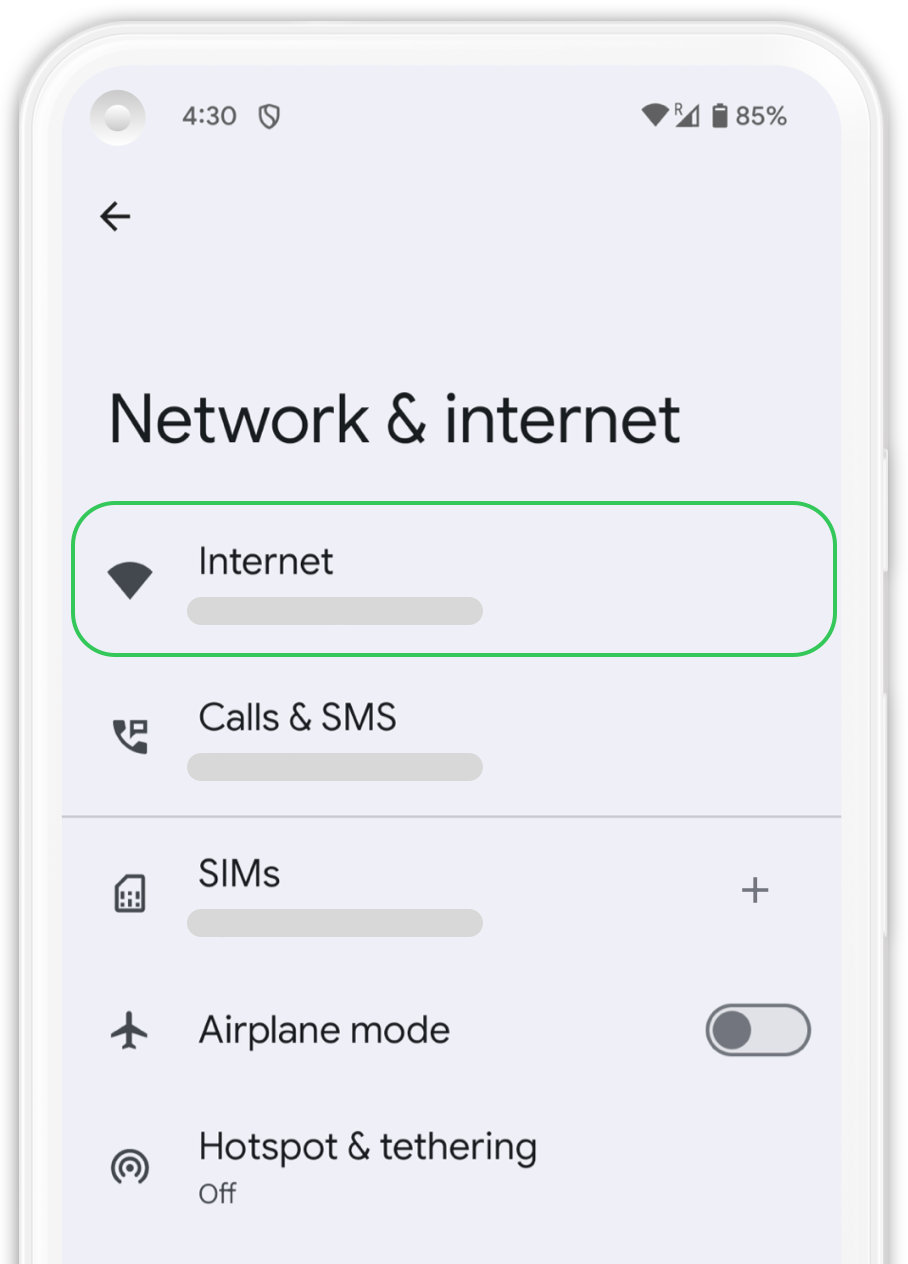
2. New eSIM
In “Network & Internet”, click on the “SIMs” tab to add your new eSIM.
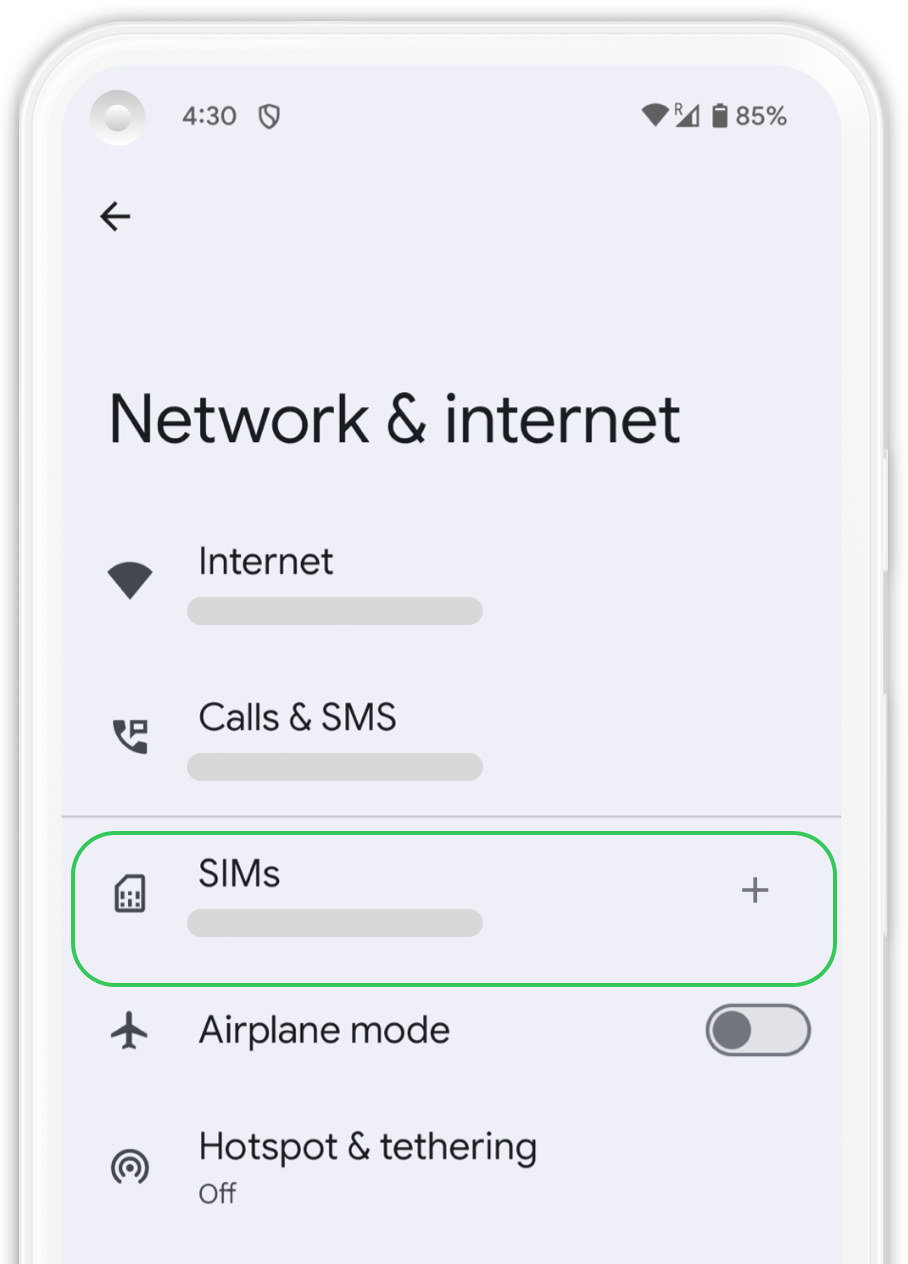
3. Add new eSIM
In "SIMs" tab press “Add SIM” a message will pop up saying “Checking network info...”, wait a few seconds and continue the process.
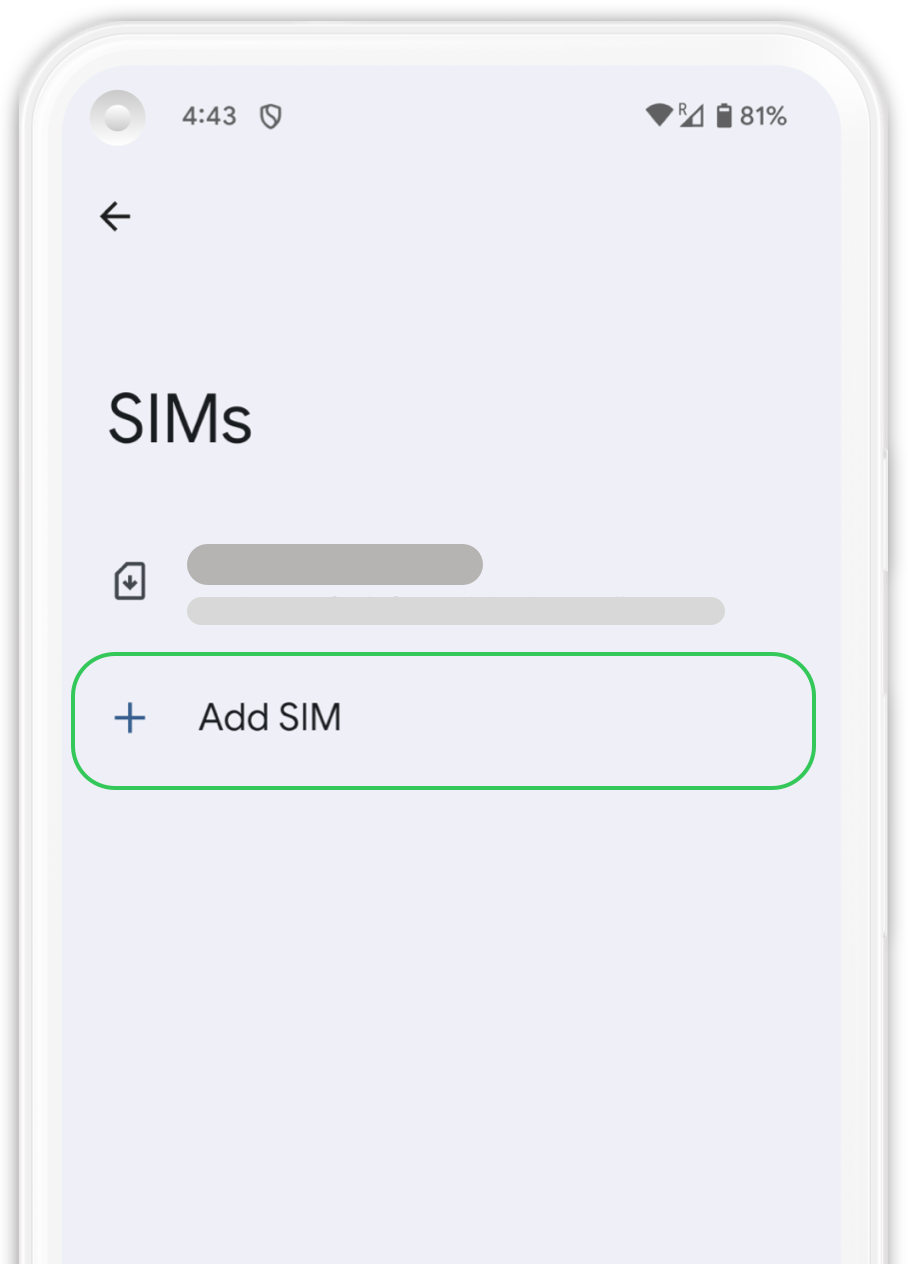
4. Scan QR code
Scan the QR code we provided to you by pointing the box shown on the screen over the QR code. Wait a few seconds until the plan is identified. Press “Download” to add it to your device.
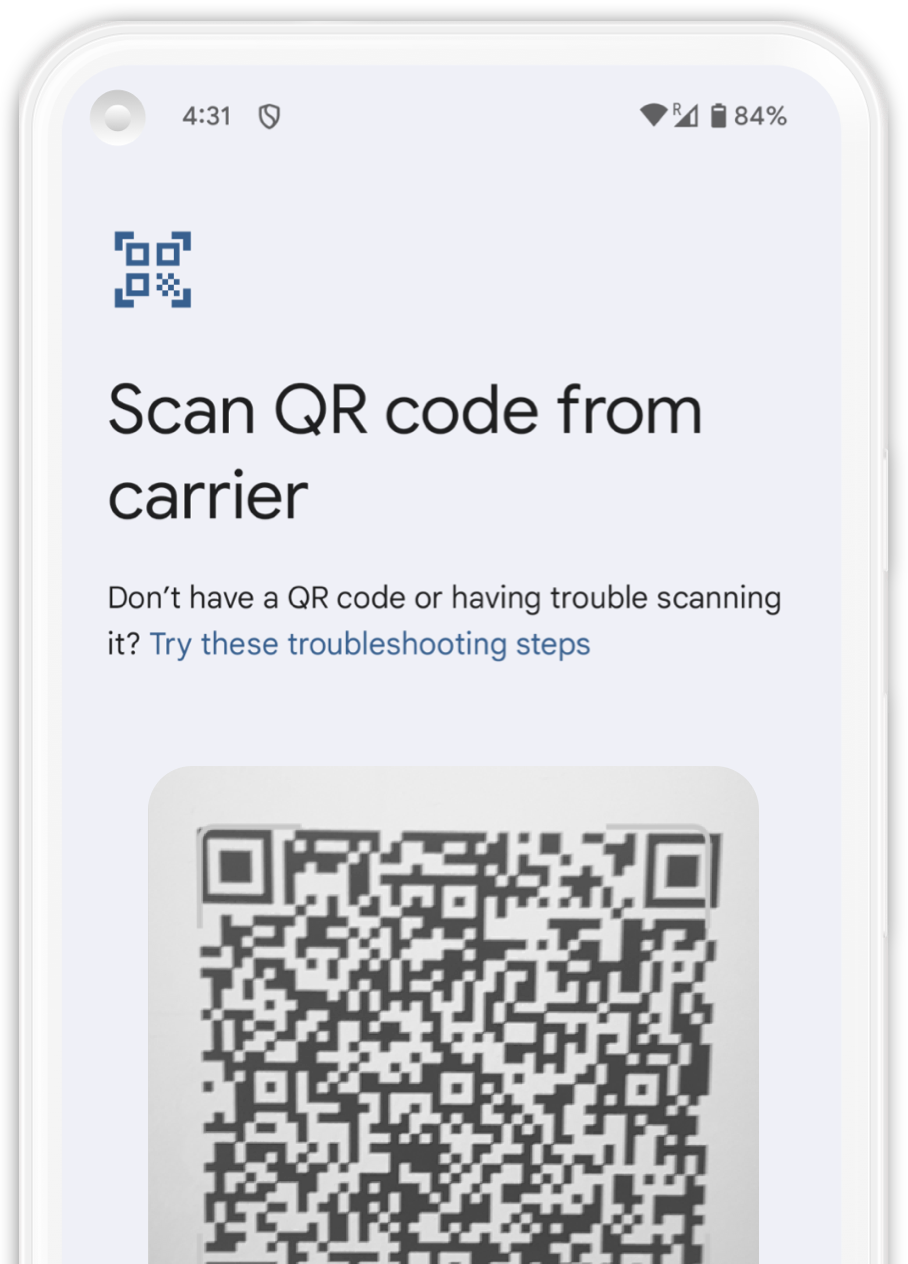
5. Confirmation
Your eSIM that is associated with SLYFONE is now installed. We recommend labeling your new eSIM, simply click on your new plan and select the edit icon in the top right corner and naming it "Slyfone".
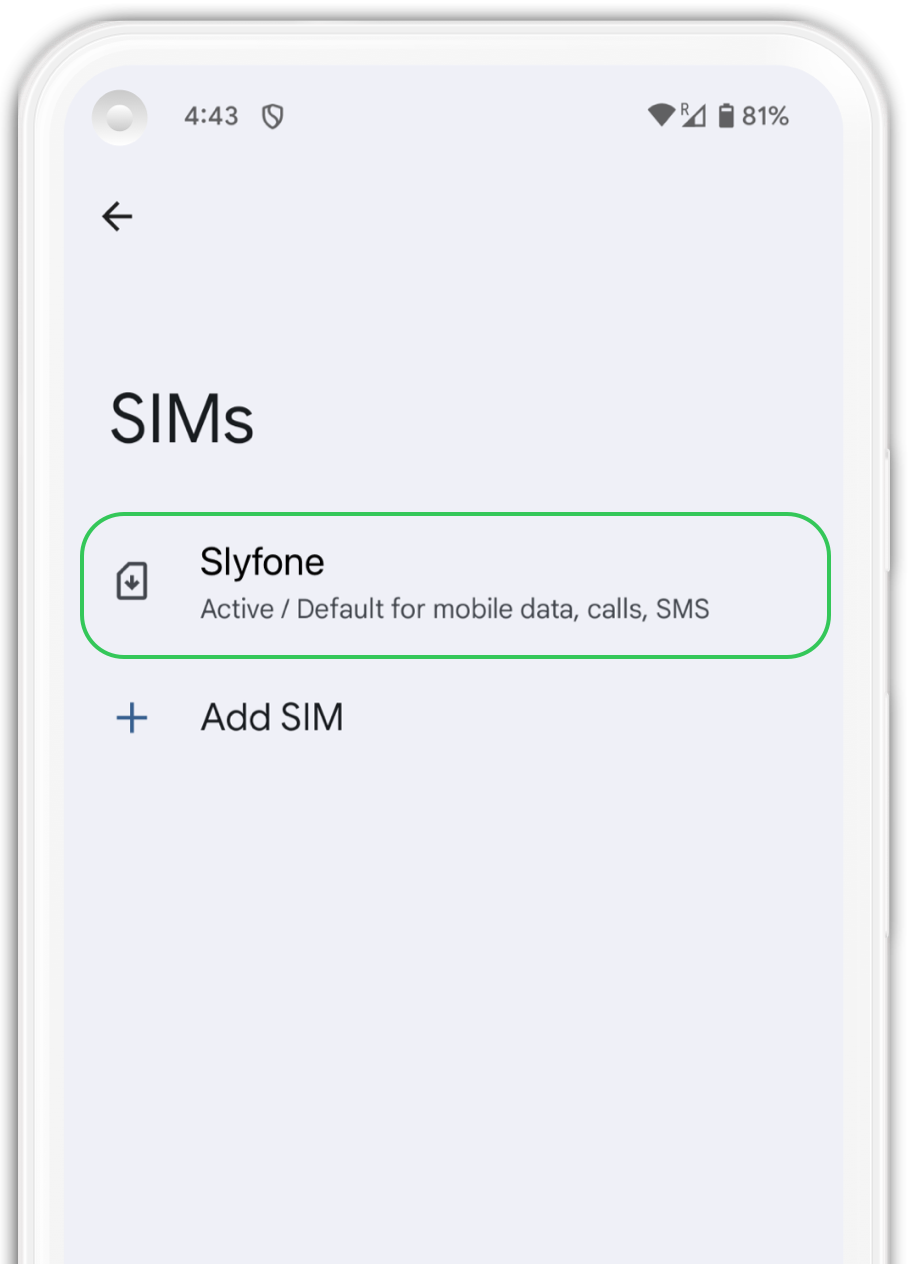
Your plan has now been installed and is ready to activate.
1. Open “Settings” on your iPhone and click “Cellular”.
2. Select your SLYFONE plan from the list.
3. Scroll until you find “Roaming” and activate it.
4. Go back to the SLYFONE app.
5. Go to the "Cellular Data" tab and click "Activate".
Manual Installation
Before starting the manual installation, please note the following:
1. Make sure you have both the “SM-DP + address” code and the “Activation Code” and have them on hand to start the installation. You can find these within our app or in the email we sent to you.
2. Ensure you have a stable internet connection throughout the installation process.
1. Internet connection
Go to your mobile phone settings and then to “Network & Internet”. Verify that you have a stable internet connection (Wi-Fi or mobile data).
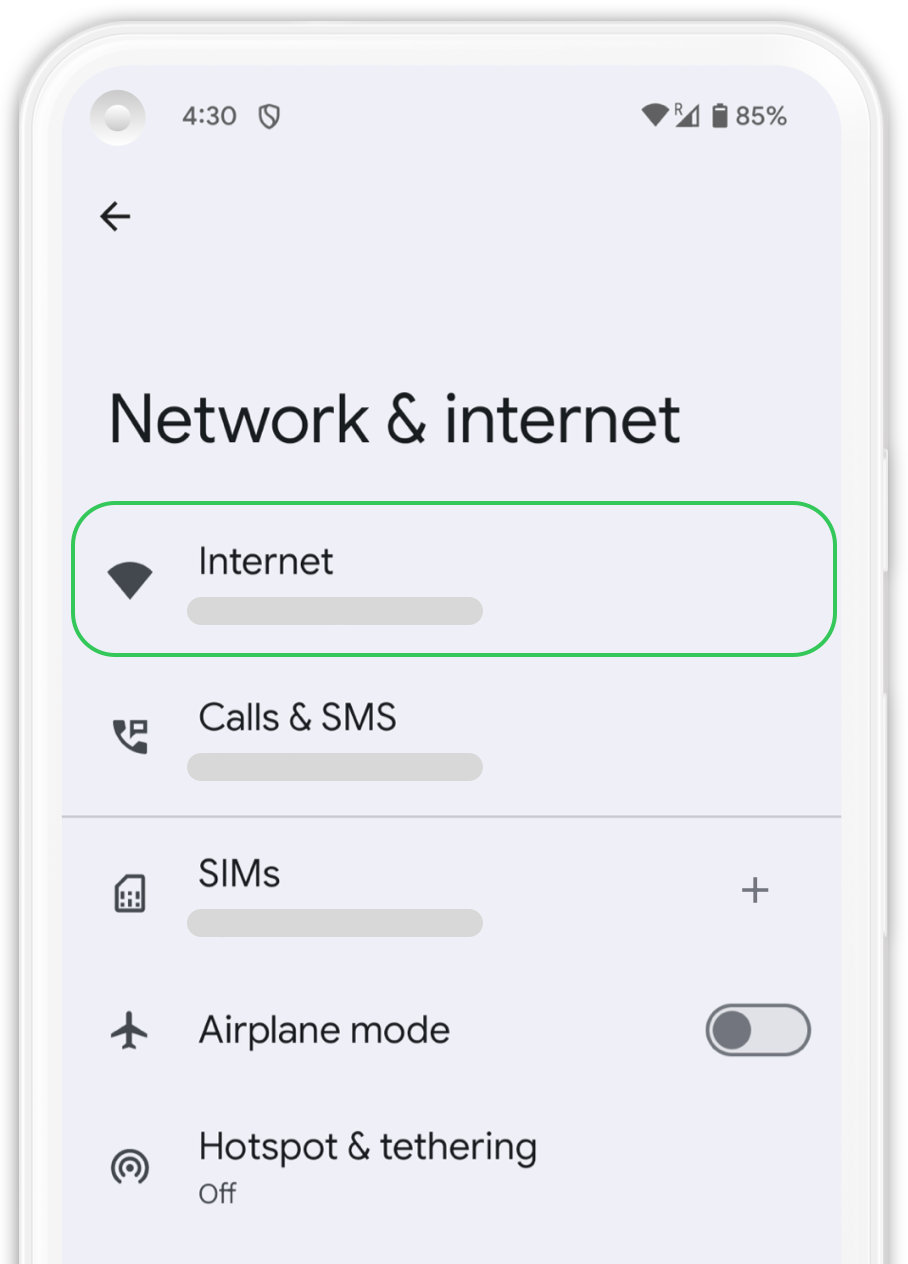
2. New eSIM
In “Network & Internet”, click on the “SIMs” tab to add your new eSIM.
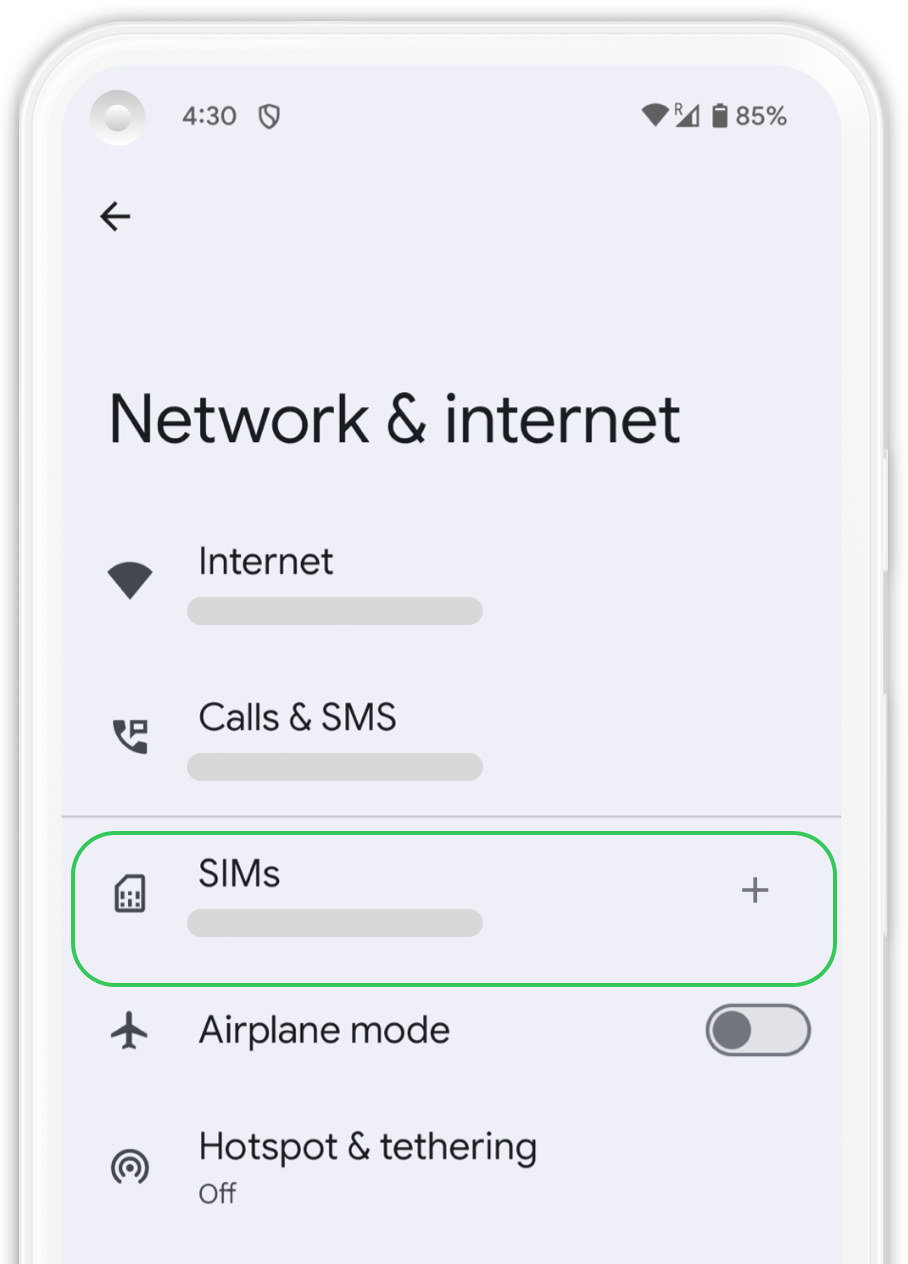
3. Add new eSIM
In "SIMs" tab press “Add SIM” a message will pop up saying “Checking network info...”, wait a few seconds and continue the process.
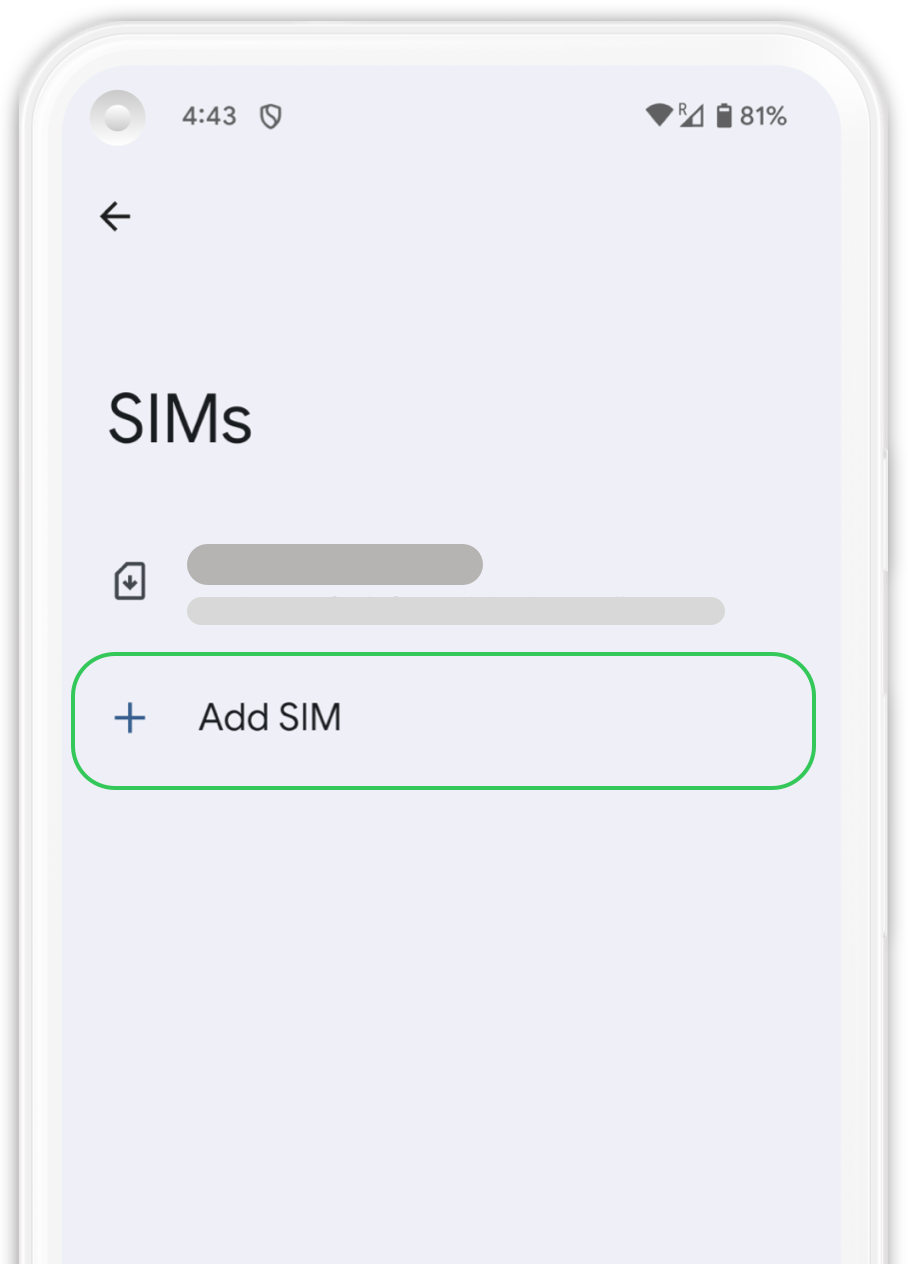
4. Help section
Click on “Try these troubleshooting steps”, you will find an option in this tab to install your eSIM manually.
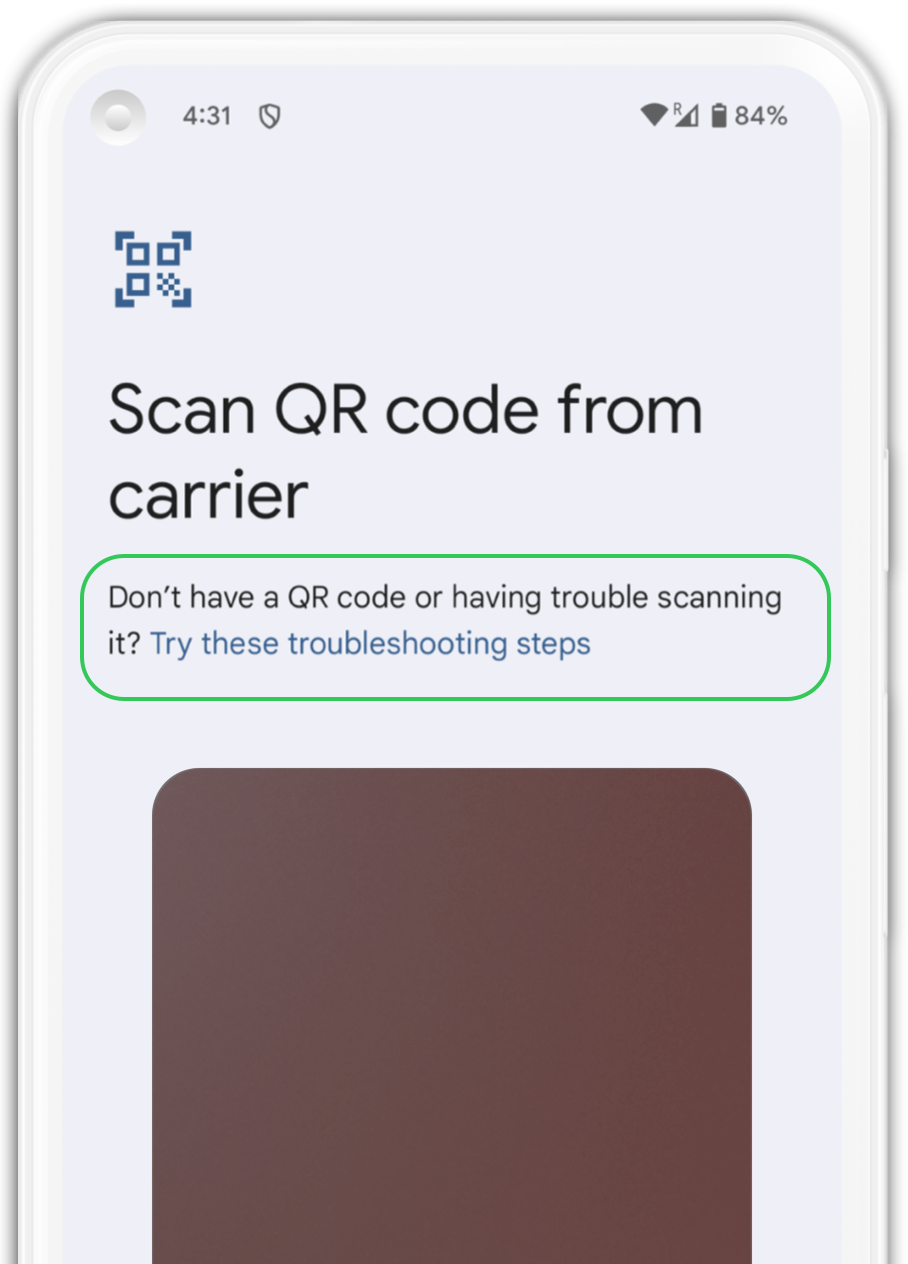
5. Enter manually
Locate the circled section and click on the “Enter Manually” option.
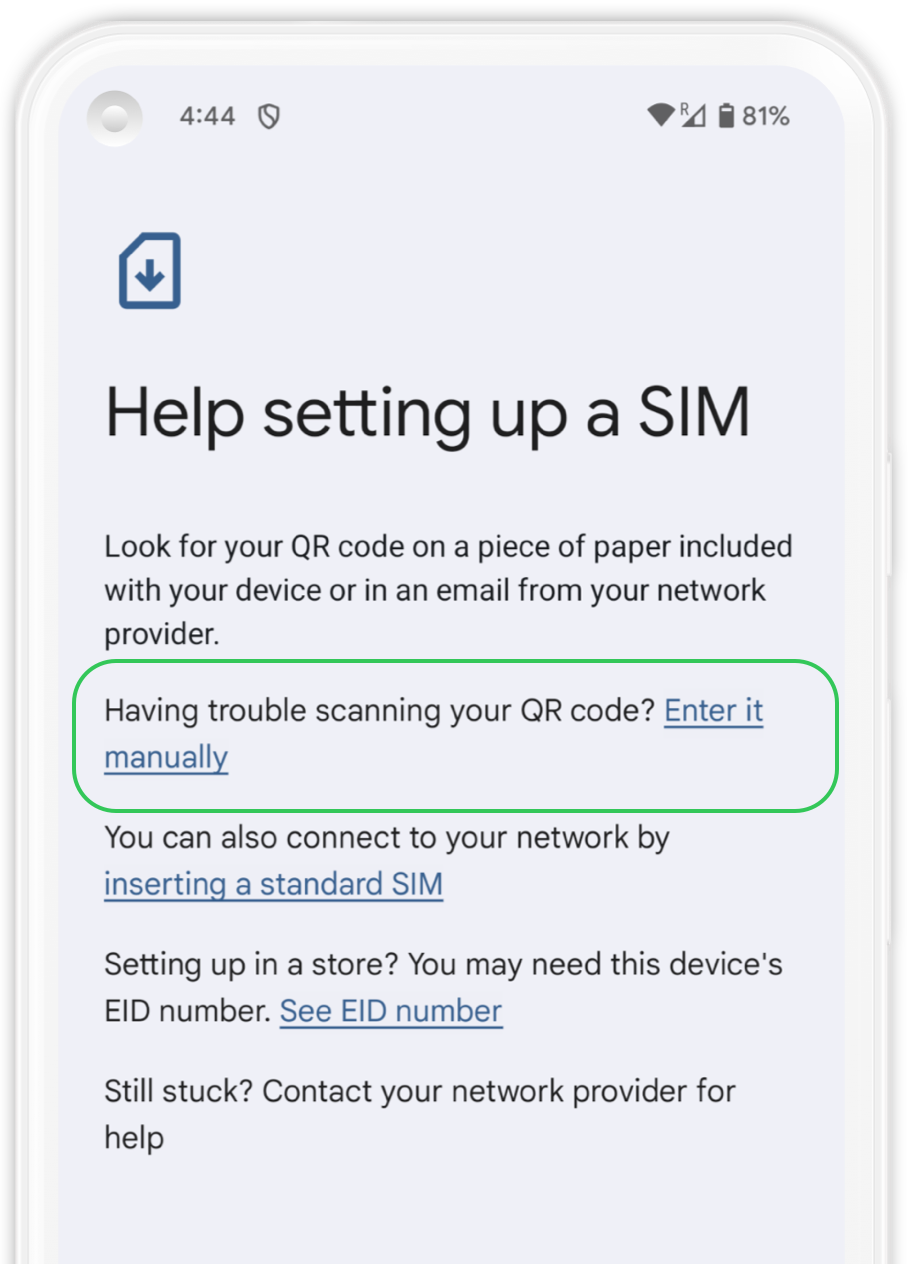
6. Enter the code
Copy and paste the manual installation code for Android to manually install your eSIM. Press “Continue” and wait a few seconds until the plan is identified. Press “Download” to add it to your device.
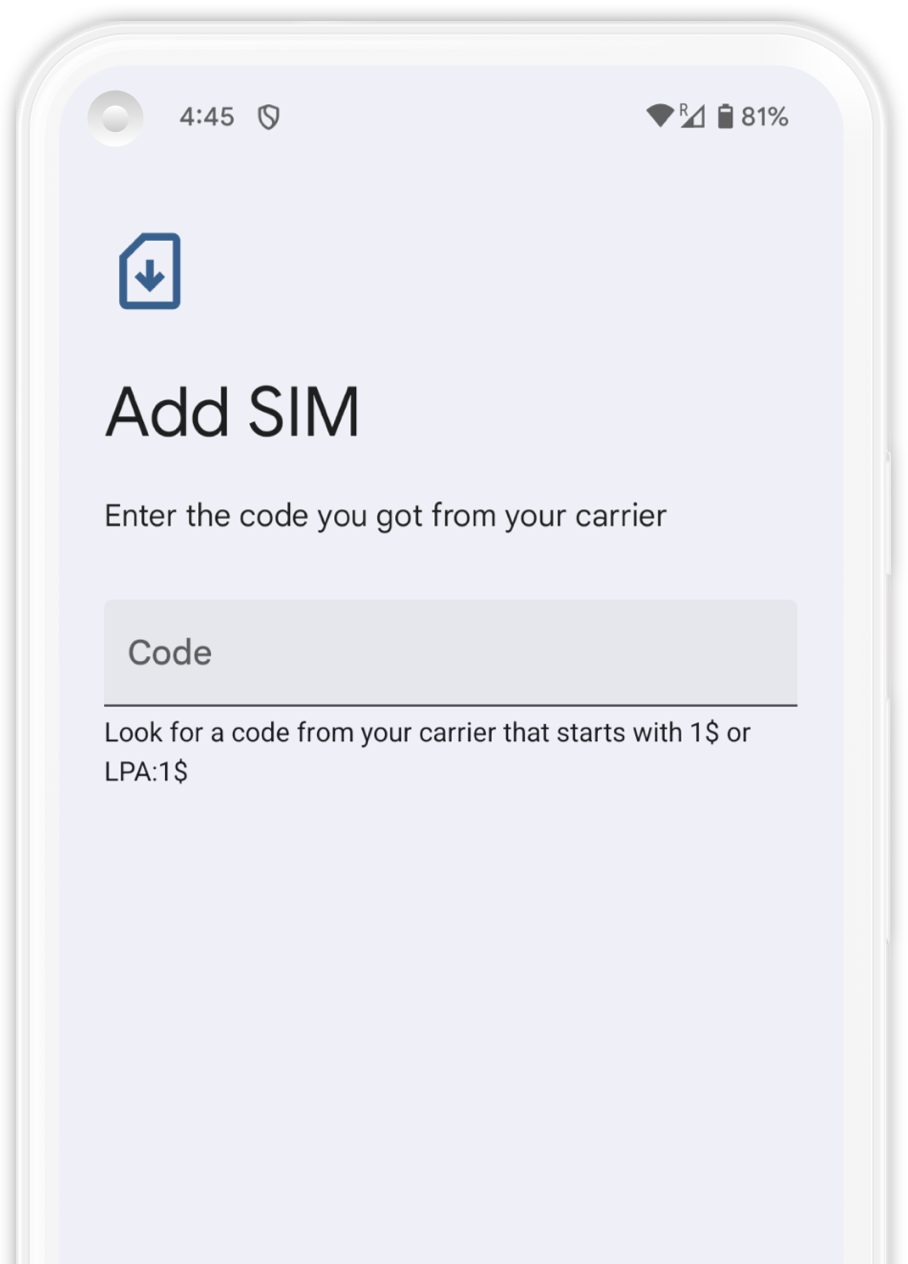
7. Confirmation
Your eSIM that is associated with SLYFONE is now installed. We recommend labeling your new eSIM, simply click on your new plan and select the edit icon in the top right corner and naming it "Slyfone".
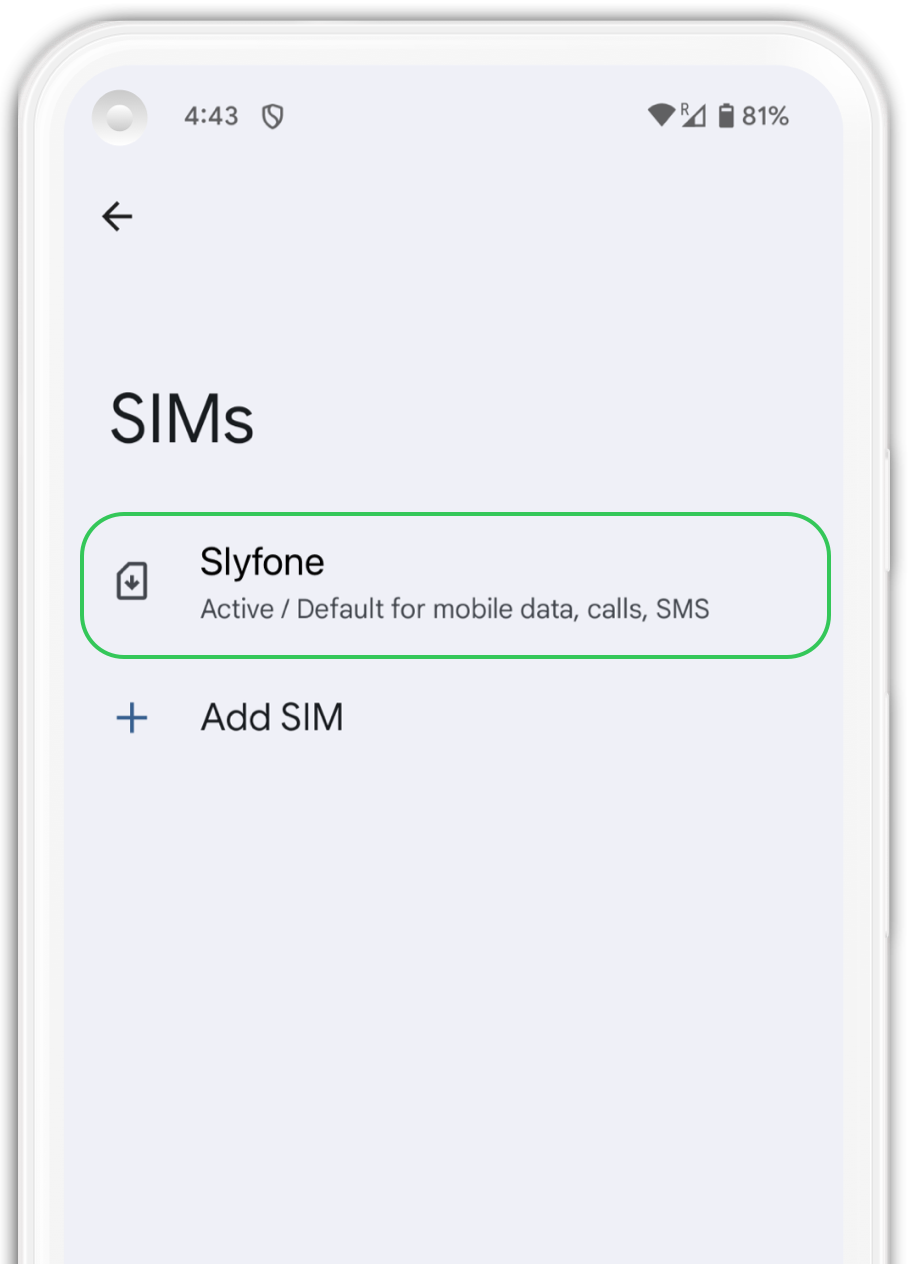
Your plan has now been installed and is ready to activate.
1. Open “Settings” on your iPhone and click “Cellular”.
2. Select your SLYFONE plan from the list.
3. Scroll until you find “Roaming” and activate it.
4. Go back to the SLYFONE app.
5. Go to the "Cellular Data" tab and click "Activate".
Need help?
We're here for you!
We understand this process can be confusing, please feel free too reach out to us if you have any questions or need further assistance!